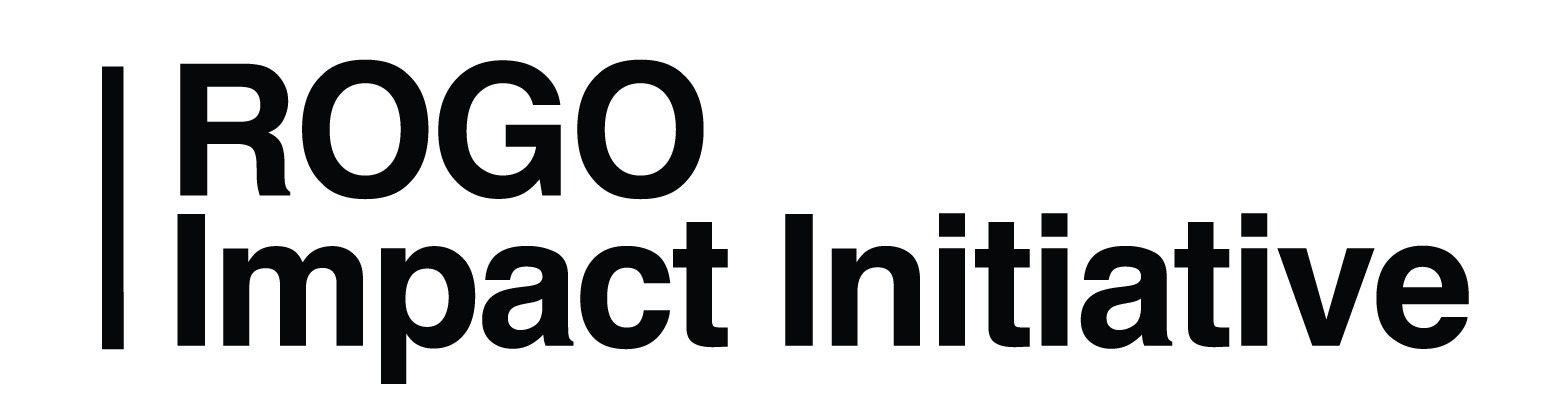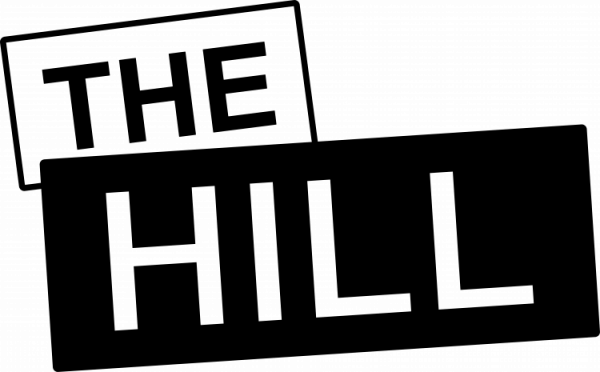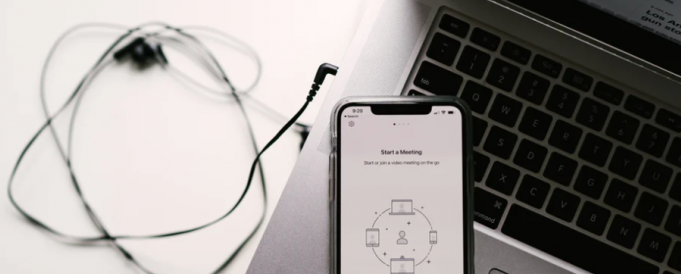How-to: Livestream
Good news! Live streaming is simple to execute, and it is widely offered across several different common media platforms! Your first step should be identifying which platform your audience uses most. For simplicity’s sake, we have included a broad age range for each social media platform below!
Equipment Requirements:
- A smartphone or video media device that has a camera and the ability to livestream. This should just be anyone’s latest iOS or Android phone.
- Something that can hold your device stable during the livestream to avoid any camera shaking or unnecessary movement during service. Generally, your best option is a phone tripod (if you don’t have one they can be purchased from Amazon for less than $30 here)
Steps to begin your Livestream:
Facebook (Primary Age Range: 18-65)
- Check to make sure your Facebook app is up to date. This can be done through the “App Store” on iOS, or the “Google Play Store” on Android.
- Open the Facebook app.
- Click the “Create Post” option at the top of your news feed (this may just show up as a text box that says “What’s on your mind?”)
- In the “Create Post” menu, scroll down through the available options until you see the “Live Video” option.
- If you don’t see the “Live Video” option, you can select “Camera”, on then scroll left until you get to “Live”
- Write a description for your live video/service.
- Click “Start Live Video”
You’re all set! Once you press start your livestream should be sent out to your primary Facebook audience/friends. Make sure your phone is in position on your tripod before starting your livestream!
Instagram (Primary Age Range: 13-29)
- Check to make sure your Instagram app is up to date. This can be done through the “App Store” on iOS, or the “Google Play Store” on Android.
- Open the Instagram app.
- Tap the camera icon on the top left corner of your screen.
- Looking at the options at the bottom of your screen, scroll left until you get to “Live”
- When you are ready to start your livestream, select the button in the center of your screen and it will be broadcasted to everyone who follows you! Make sure your phone is in position on your tripod before starting your livestream!
Helpful Tips:
Communication
This is the key to making any online content work! In preparation for any online content you plan to share, you should be communicating to your congregation what is coming and how they can check it out for the entire week(s) leading up to your livestream. This is best done through having your pastor and staff share graphics or any social media post talking about your content and when it can be seen.
Engage
Make sure you and a few others are there in the livestream chat room ready to engage with other viewers about their experience! Watching service online can be hard, especially when you are not used to it. Providing a voice that people can tangibly interact with and maybe even pray with makes them feel that much more connected with their community, despite not being in person.
Have a plan
While livestreaming is a simple process, it’s important that you have a plan going into it! Who is going to interact with your audience? Who will fix any issues that might arise in the middle of your service? How can you get more people to watch and engage with your broadcast? Take some time to discuss these ideas with your staff!
Avoid copyright
Unfortunately, we live in a world of copyright infringement and music possession. With this being the case it’s important to avoid streaming any song that has been recorded by anyone else. Facebook will shut down livestreams if their software detects that a copyrighted song is being played via your broadcast, which can impede your ability to livestream in the future. If you are performing copyrighted worship songs, we suggest visiting Christian Copyright Licensing International to look into a streaming license.